Place your first object
Go to the playground from the Somnia betanet page or go to https://playground.somnia.network/

Click the world you created using the create your first world guide. Then click the jump-in button.
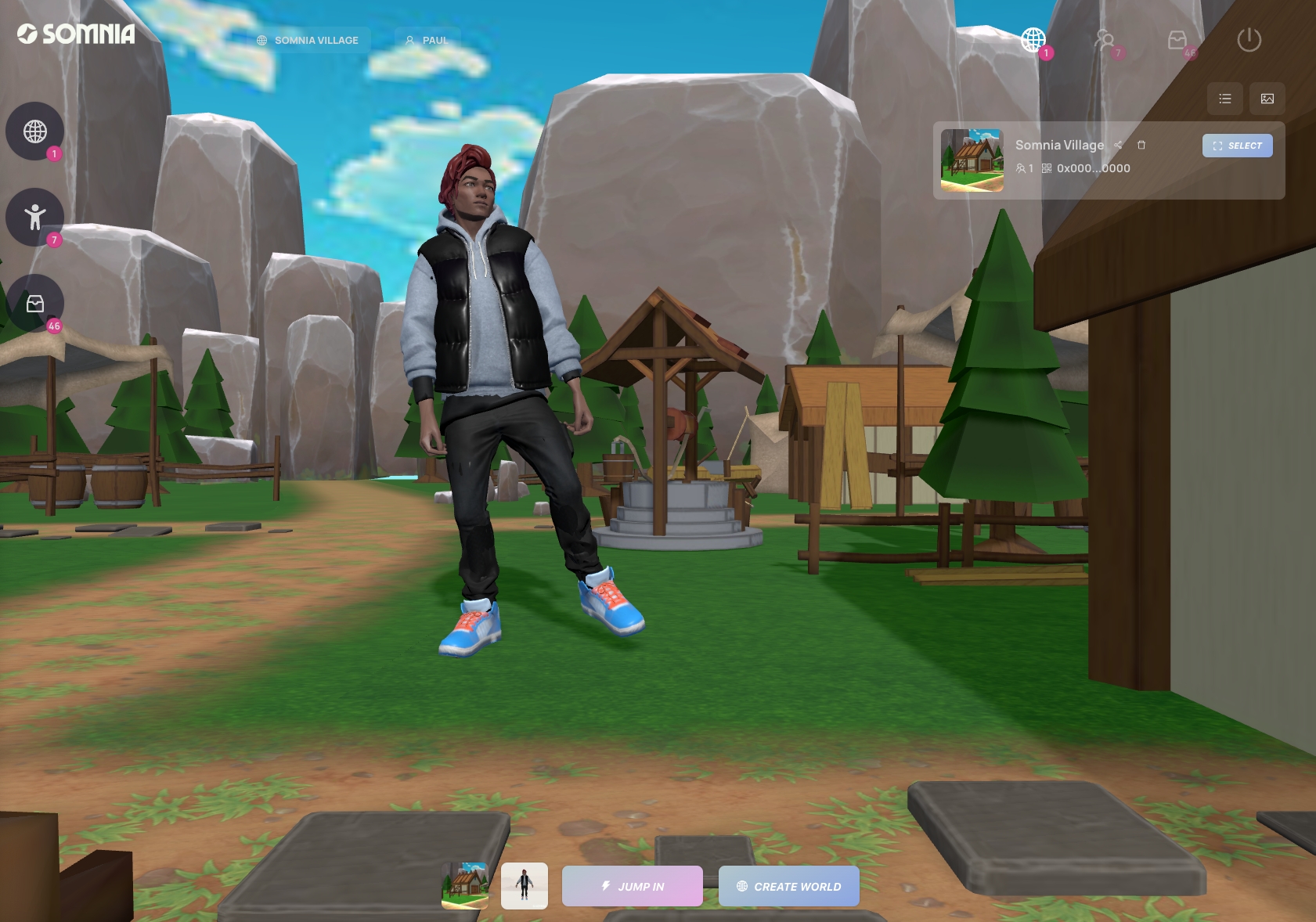
Select the items menu in the top right and then the item list button.
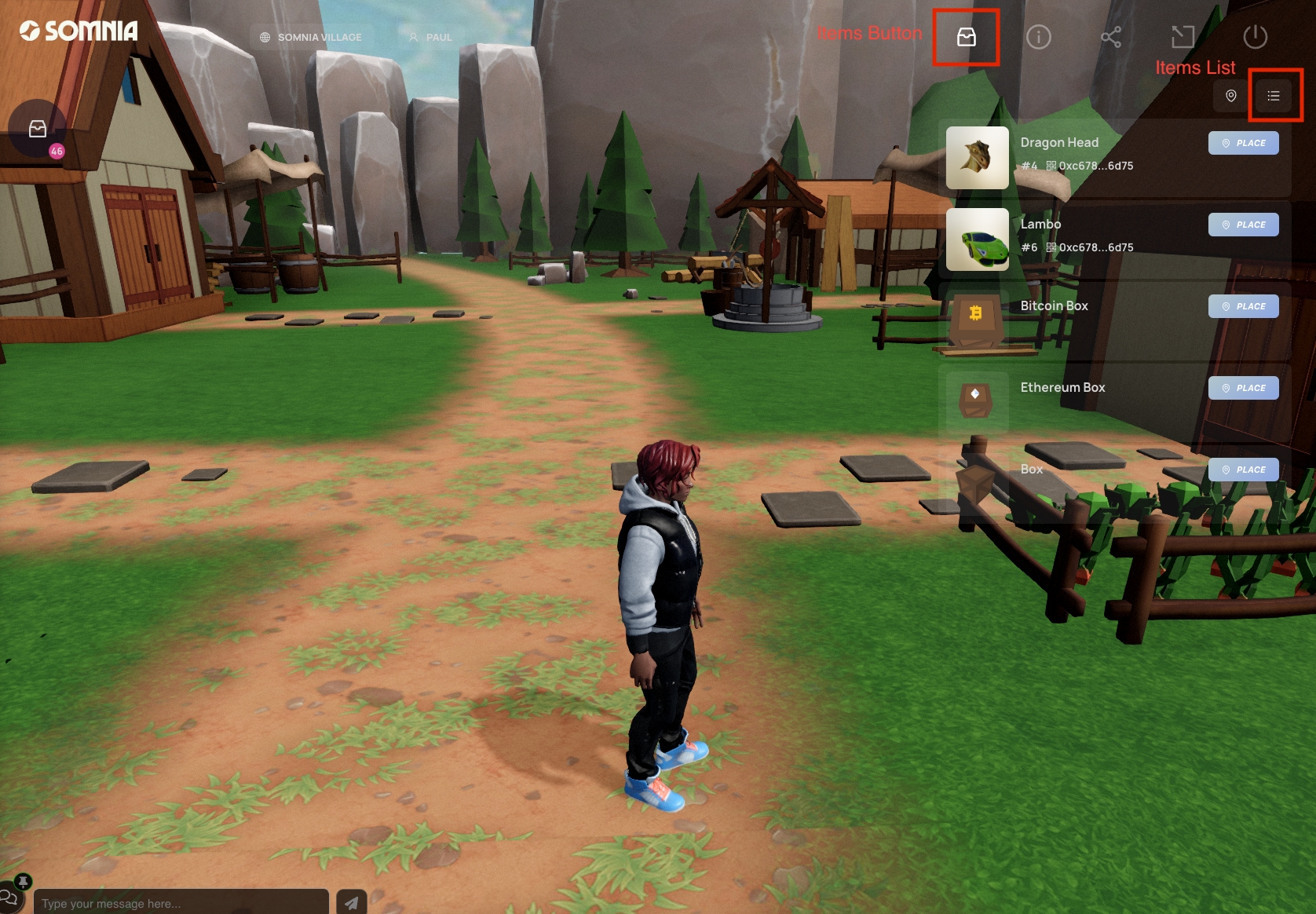
Here, you can select an item from the list you want to place. Then click the place button.
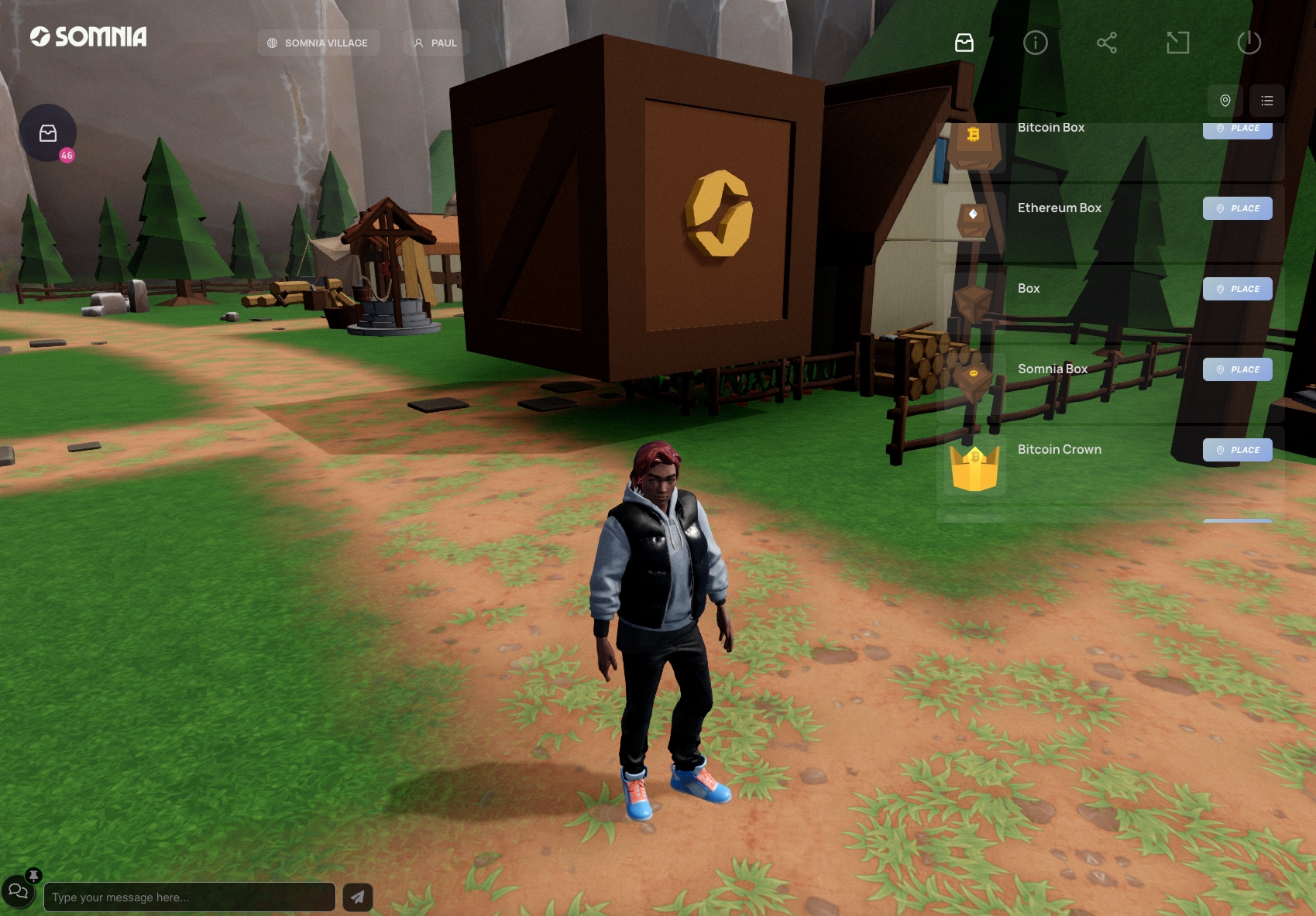
Here we have placed the Somnia box into the playground! You can edits it's size and position by going to the items in world list, selecting edit on the item which will allow you to move and resize it.

You can place many items and customize your playground however you want! These items will persist between sessions, so when you log in, they will still be there. Learn how you can make your own custom objects with the Create First Object guide.